I’m often asked about what’s the best text editor for coding and web development? And although there are dozens of great code editors out there, you want to try a few to find one that you enjoy working with.
When you find the right tool, you can build your coding projects faster and spend less time troubleshooting your code.
To help you get started, I’ll walk you through a few of the best text editors for Windows, Mac, and Linux. They’re all free and easy to use, but insanely powerful.
Thus, if you’re looking to test a few text editors for coding, you’re in the right place! I’ve included the pros and cons of each editor below to help you find the one you’ll have the most fun working with in the long run.
Ready to start? Let’s dive right in!
Here are a couple of related articles you may want to read, too:
- The Best Must-Have Tools for Coding and Web Development
- Why Learn Coding? 12 Benefits from Learning Programming
- How to Make Money Coding? 4 Ways to Start Earning Money as a Developer
Why you need a text editor for coding:
When you’re learning coding, you’ll need a programming text editor to write your code files. Whether you’re learning HTML, CSS, JavaScript, or Python, you’ll need to write and save your files in a specific format to work properly.
All the best text editors developers use are different from conventional text processors, though. Tools like MS Word or even Google Docs are packed with formatting rules. Thus, when you try to save a code file written with them, you’ll end up with tons of styling rules and other fluff you don’t want.
So instead, you want to find the best text editor for programming that outputs clean, formatting-free text files.
If you’re new to coding, I’d suggest you try a couple of the tools below to get a feeling of how they work. You’ll be spending a lot of time with your code editor, so you want to find one you really love.
Useful features of the best code editors for programming:
Even though there’s a number of good text editors with different features available, they all have the same goal: to make writing code easier for you.
And you know, writing code isn’t exactly the hard part. But it’s what happens when your code has a bug in it.
Searching for bugs can cost a lot of time, which is why all the best text editors for programming come with a few helpful features to help you avoid any errors and bugs.
Also, most code editors allow you to work more efficiently on larger projects with multiple files and folders at the same time.
Here are just a few of the great benefits a good text editor for coding brings along:
#1: Syntax highlighting
Syntax highlighting is by far the best features of a good text editor for coding.
The idea is pretty simple: different code elements will be displayed in different colors. This makes it easier to scan through your code. You can spot errors and typos much quicker, too.
#2: Folder management tools
Code editors come with useful tools for managing large projects. When you’re working in multiple files and folders, you need to maintain a good overview.
Most text editors for programming allow you to open multiple text files simultaneously. You’ll see your files and code in different tabs and panes. This makes it easier to edit and manage them.
For example, let’s say you’re working on a front-end project. Your coding text editor allows you to open and edit your HTML and CSS files simultaneously. That way, you can easily keep them synced.
#3: Search and replace function
This feature is one of my favourites! Search and replace lets you do exactly what it says: Search for a certain keyword or string and replace it with another one.
For example, let’s say you need to rename a function. If you’ve used it in several code files, renaming it manually would be a waste of time. In a code editor, you can search and replace it within all of your project files and folders. All it takes is a few clicks and you’re done.
I use search-and-replace all the time because I love reusing code snippets from past projects–much too often. Of course, my current project has different variable and function names. So, all I need to do is to search and replace the old names with the new ones. Ta-dah!
#4: Syntax auto-complete tools
This is a rather broad category, really. But I’m talking about all the helpful features code editors have for writing and managing your code files.
For example, the best text editors for programming automatically insert the correct closing tag for HTML elements. Whenever I create an opening tag for a paragraph element, <p>, my text editor adds a closing tag after that, </p>.
With this feature, I don’t have to worry about forgetting to close my tags. This saves me a ton of time, really. I don’t need to find those missing closing tags by myself anymore.
#5: FTP integration
Using FTP integration in your code editor allows you to open your project folders and files directly from your web server.
Any changes you make will be saved directly on your web server via FTP. Again, you’ll save a good amount of time here. Otherwise, you’d need to upload each edited file manually to your server again.
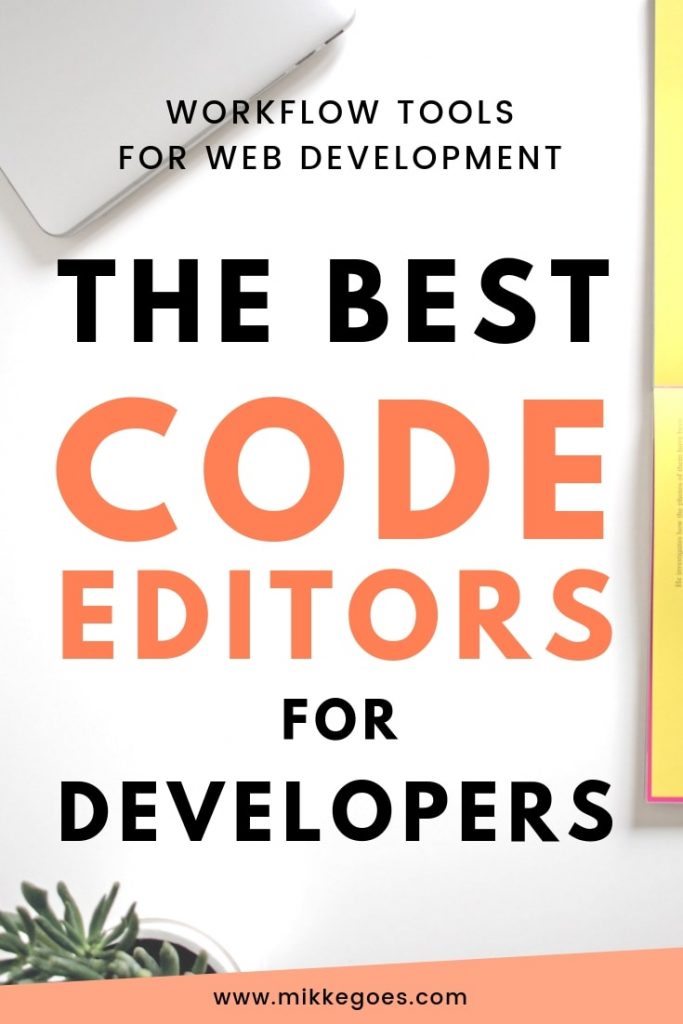
12 Best text editors for programming and web development
Alright, time to get started!
To help you save time, I have tested all of the editors listed below. They are beginner-friendly, but they have their own pros and cons. Just try a couple of them to get a better idea of how they work for you.
And bear in mind that not all text editors for coding support all programming languages. Thus, check whether your language is supported before downloading and installing.
If you are looking for the best text editor for web development, you are in the safe, though. All of the tools below are great for building websites.
If your favorite tool is missing, drop me a line in the comments section!
Here are 12 best text editors for coding to speed up your workflow:
1: Sublime Text
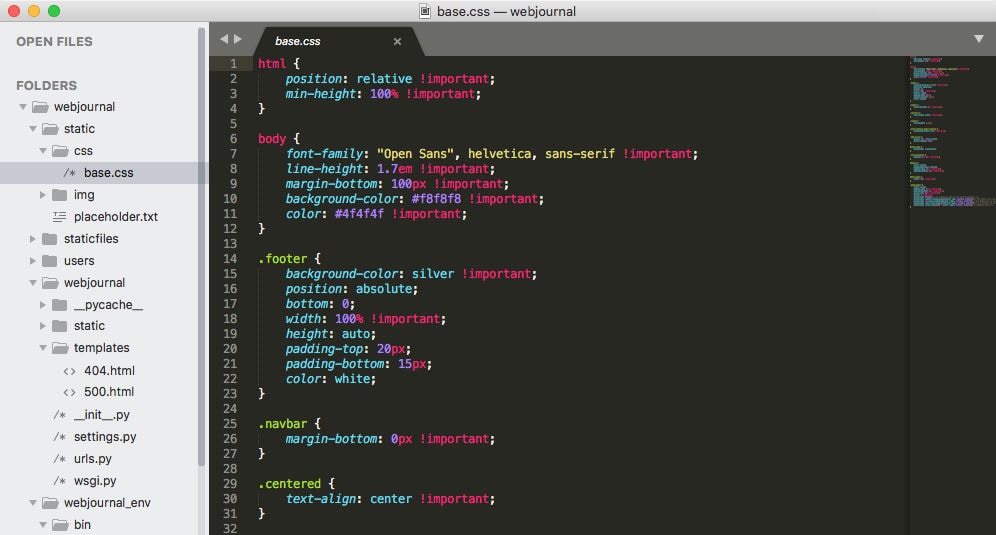
Sublime Text is my absolute favorite text editor for coding so far. I’ve been using it ever since I first started learning programming and I haven’t looked back.
You can use Sublime Text on Mac, Windows, and Linux. It has all the features you’d expect from a powerful programming text editor–and then some. Try split editing, autofill, autocomplete, and multiple selection, for instance.
As with all of the most popular code editors, you can easily work on your project using multiple tabs and folders. And if you’re not happy with the appearance, you can change the looks to suit you better.
All in all, Sublime text is easy to use and learn, it looks great, and it’s fast to work with.
Platform: Mac, Windows, Linux
Price: Free trial / $80 for a single license
2: Brackets
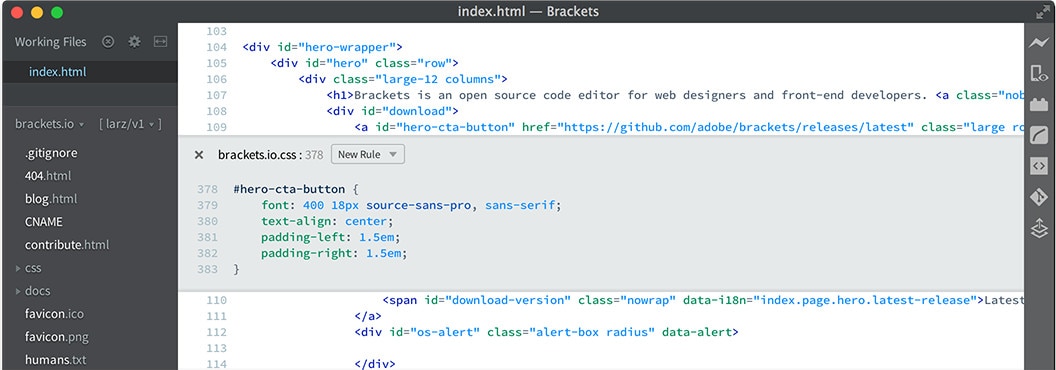
Brackets is one of the best text editors for web development. It’s an Adobe tool, so it looks great and integrated perfectly with other Adobe products. For example, the Extract can get input from a PSD file, such as fonts or colors as clean CSS code.
Another cool feature for web developers is the Live Preview function. It allows you to see the changes you’re making in your code directly in your web browser.
The design is very minimal, but the features are quite impressive. All in all, Brackets allows you to build your projects faster and more efficiently.
Platform: Mac, Windows, Linux
Price: Free
3: Notepad++
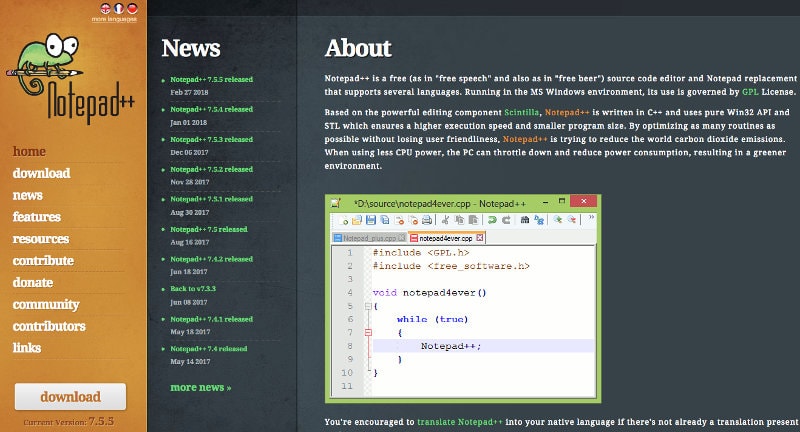
Notepad++ is an open-source text editor for Windows. Along with Sublime Text, it’s very easy to use but also super powerful for more advanced users.
It’s super easy to get started with and you’ll discover a bunch of time-saving features as you go. You can edit your code files faster with the syntax highlighting for several languages like HTML, CSS, JavaScript, or Python.
Also, make sure you try the built-in FTP plugin, too. It allows you to open and edit your code files directly on your web server–without leaving the editor.
Platform: Windows
Price: Free
4: Atom
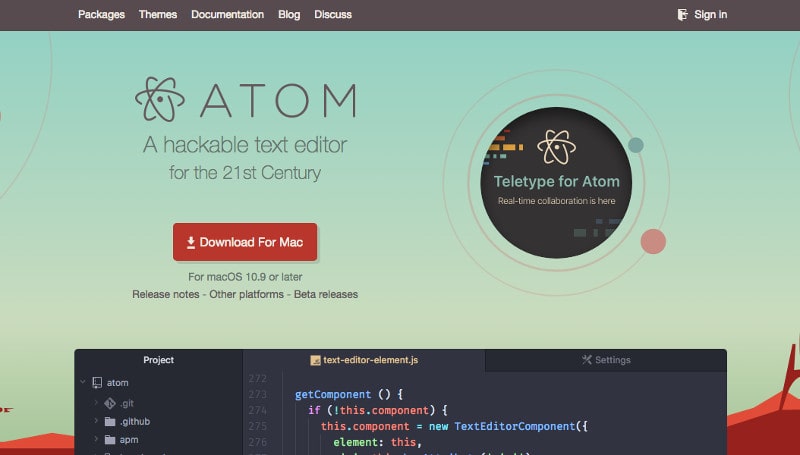
Atom is a text editor I used to work with a lot. It’s the perfect code editor for beginners–highly recommended!
It’s developed by GitHub and still quite a newbie among these top text editors for programming. But what’s great about Atom are the open-source packages you can use for customization. Much like WordPress themes, Atom users can create themes for the editor, too.
The customization options can help you improve the usability of Atom. If you don’t like a specific part of the interface, just adapt it to your needs.
Platform: Mac, Windows, Linux
Price: Free
5: ICEcoder
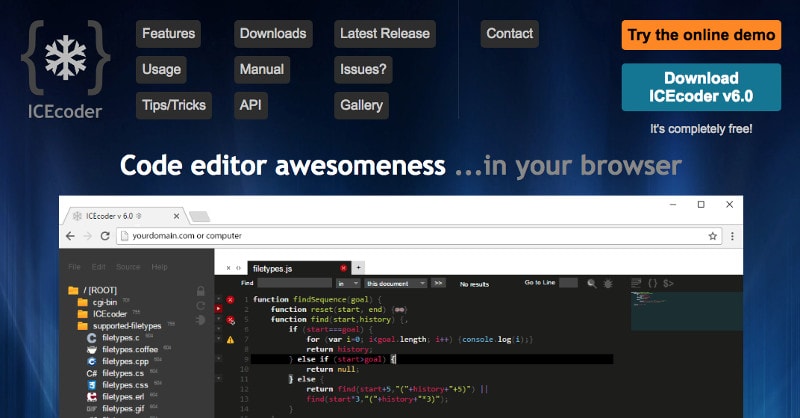
ICEcoder is a free, browser-based text editor for coding. This is good news for anyone who prefers to do everything in one single window on their computer.
When you’re using ICEcoder, all simply need a web browser to build your website. In a single window, you can create and edit your code files and see the changes in your front-end on another tab.
ICEcoder works both online and offline, so you can do your coding while you’re off the grid, too, or traveling.
Platforms: Mac, Windows, Linux
Price: Free
6: Visual Studio Code (VS Code)
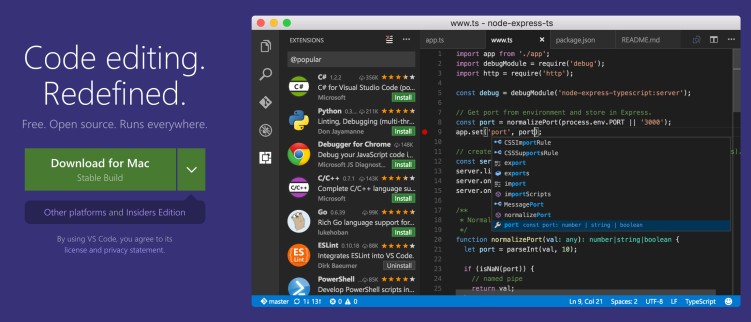
VS Code is a great text editor for web development I just tried out recently. It comes with the usual support for a bunch of languages, auto-indentation, syntax highlighting, and much more.
What makes VS stand out from the other text editors for coding is a built-in interactive debugger. And even with a feature like this, the editor still felt fast. No lags when saving, switching, or opening files.
As you start working with VS Code, you’ll quickly notice how customizable it is. The more you use it, the more it starts to become your code editor.
VS Code is an open-source project, too – so feel free to contribute to the community on GitHub!
Platform: Mac, Windows, Linux
Price: Free
7: Coda
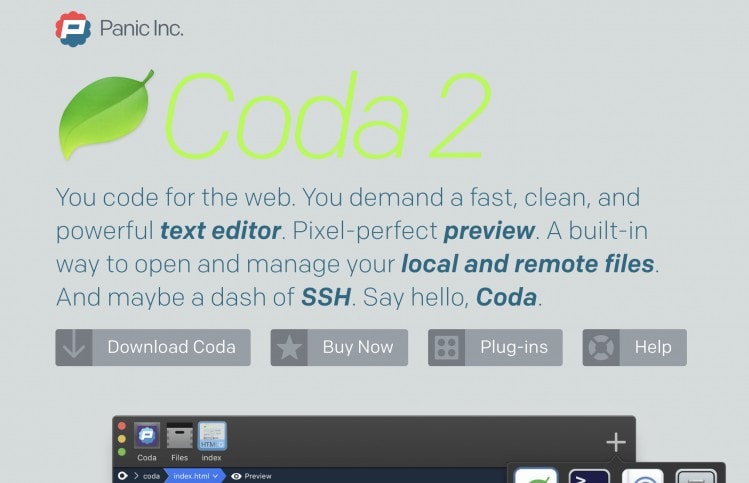
Coda is definitely one of the best text editors for coding and web development. It’s available only for Mac, though.
You’ll fall in love with the easy-to-use interface and all the time-saving features you find. Edit local or remote files quickly, manage your projects easily, and work on several files at once on different tabs.
Platform: Mac
Price: $99 for a single license
8: TextMate
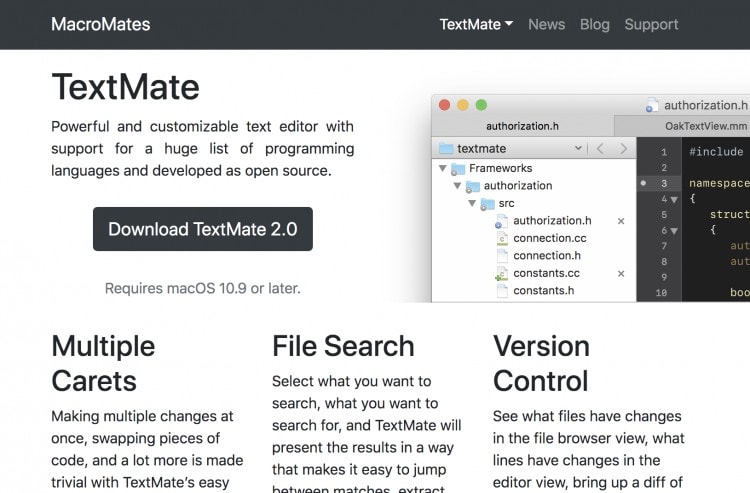
TextMate is an open-source code editor for Mac that supports a huge list of programming languages. It’s packed with useful features but it’s still easy to use.
You’ll work faster with features like multiple selection and insertion, advanced search function, version control, and macros.
Platform: Mac
Price: Free / $60 for a single license
9: BBEdit
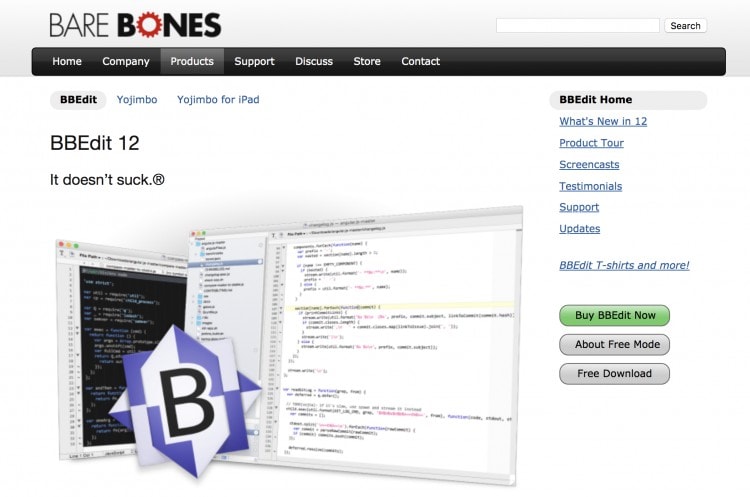
BBEdit comes with award-winning technology and user interface for Mac. Definitely one of the best text editors for web development and programming, it uses syntax highlighting, autocomplete, multiple tabs, powerful search and replace, and much more.
Platform: Mac
Price: Free trial / $49.99 single license
10: UltraEdit
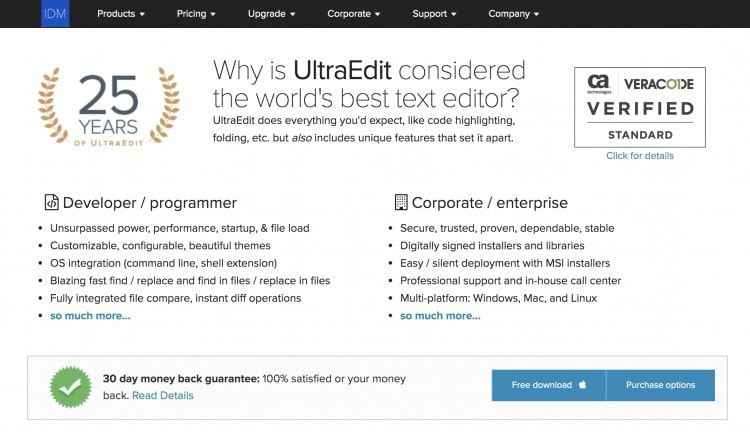
UltraEdit is an insanely powerful programming text editor for Windows, Mac, and Linux. You can speed up you work with features like autocompletion, multiple tabs, syntax highlighting, and built-in file comparison.
Platform: Windows, Mac, Linux
Price: Free trial / $79.95 single license
11: CoffeeCup HTML Editor
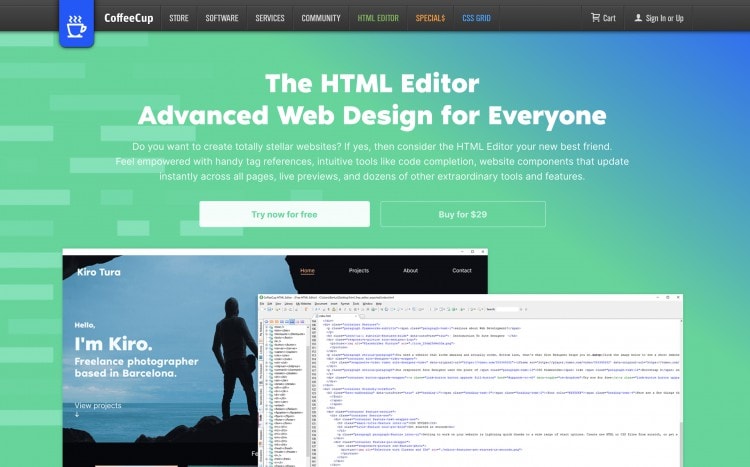
Coffeecup HTML Editor is a great HTML editor for Windows. It’s easy to use and you can use it for editing HTML, CSS, and PHP. If you’re building websites with WordPress, this tool could come in handy.
The editor comes with the usual helpful features, like syntax validation and autocomplete among others. It’s not the best tool for many other languages than HTML, PHP, and CSS, but if you’re learning those three, this editor is worth a shot.
Platform: Windows
Price: Free trial / $29 single license
12: Vim
When it was first released in the early 1990s, Vim was one of the best text editors for coding already. And it’s still going strong with regular updates and new scripts.
Vim is lightweight and super fast – thanks to its sleek design. It doesn’t use any fancy visual features like some of the newer code editors. Also, it’s essentially a command line text editor. You’ll do your all of your editing with keyboard shortcuts.
It can take a while to get used to Vim, though. But once you’ve found the optimal configuration to work with, you can take your settings with you. That way you can have the same experience on all devices you use.
What’s great about Vim is that thanks to its long history, you’ll find heaps of help online. After all, if you have a question about how to use it, chances are that someone’s had the same question at some point during the last three decades.
Platform: Mac, Windows, Linux
Price: Free
Final thoughts: Finding the best text editor for coding
Alright, there ya go! I’m sure you found a few tools to try out to find the best text editor for coding here.
The most important thing is to find an editor you genuinely enjoy working with. Take a couple of the ones above for spin and see how you like them. You’ll soon notice how they’re different and which features you prefer.
At the end of the day, your editor will be a loyal companion as the years go by. Thus, finding the best one will help you become more efficient and productive as a programmer.
Now I want to hear from you! What’s your favorite code editor for programming and web development? What tools are you using? Share your thoughts in the comments below!
Please share this post with others, too! Thanks for your support!
Here are a couple of related posts you should read, too:
- The Best Way to Learn Coding – Beginner’s Guide
- How to Start Learning Coding? 6 Tips for Beginners
- How to Become a Web Developer? FAQ: Careers, Salaries, and Skills
Happy coding!
– Mikke

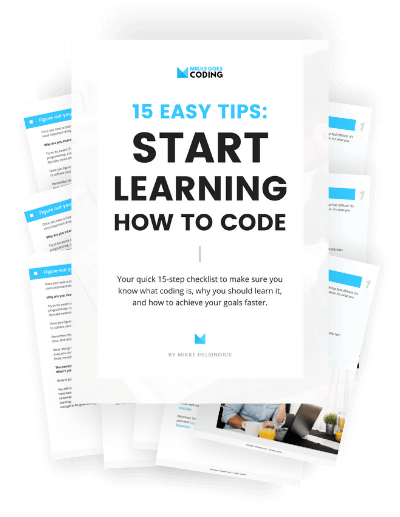
Just as a note?..while VSCode may be free, it still has the potential to contain “blobs” or other undesirable pieces of code in it. The “best of both worlds”?…would be to try “VSCodium” which is basically VSCode but its’s been neutered, and has had ALL undesirable bits removed from it. So you get the benefit of using VSCode…without possible “side effects”!…THAT’s the text editor I use….along with Geany, NotrepadQQ, and the GNome IDE “Builder” you should do an article on it too!…compare the two maybe?…
https://vscodium.com